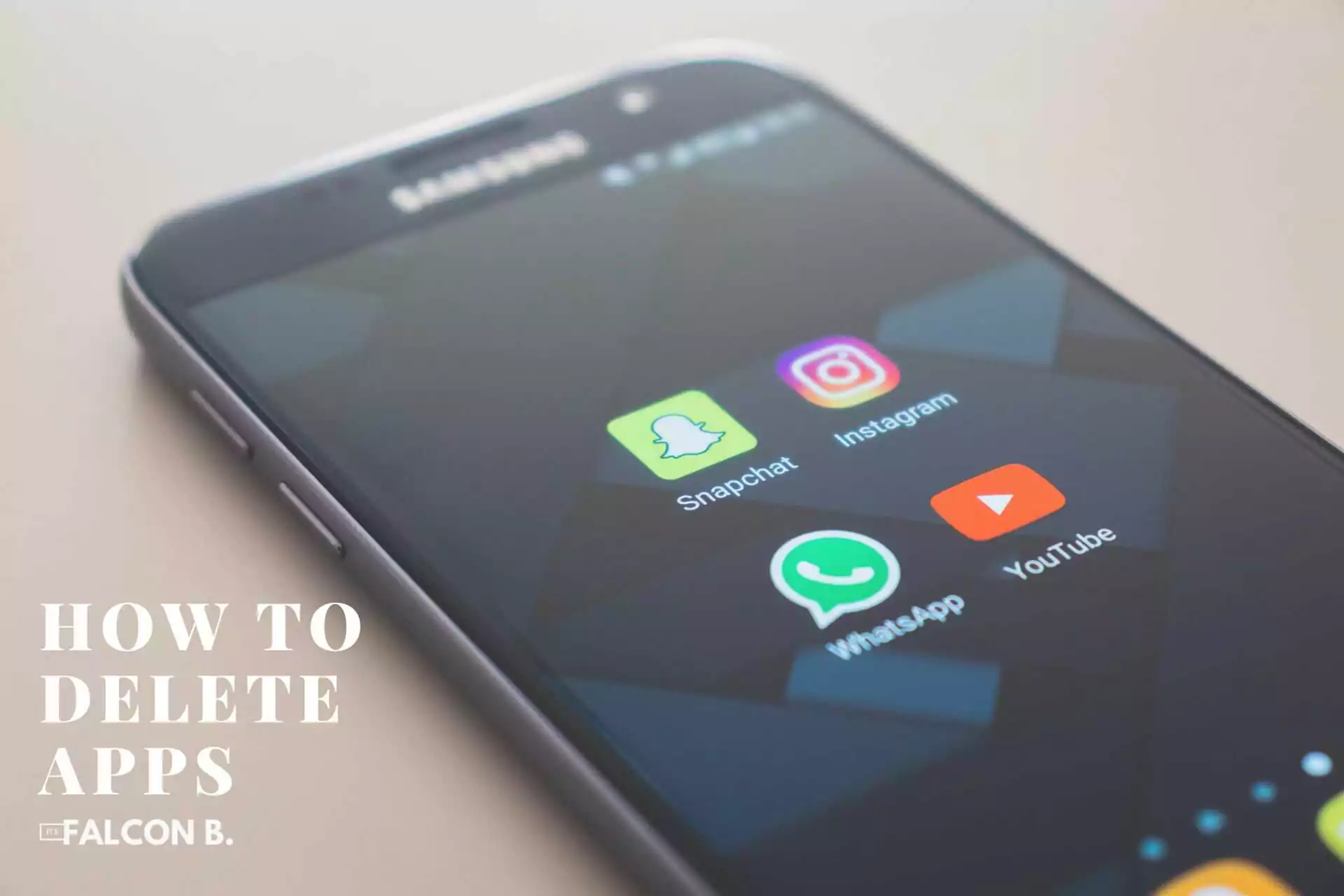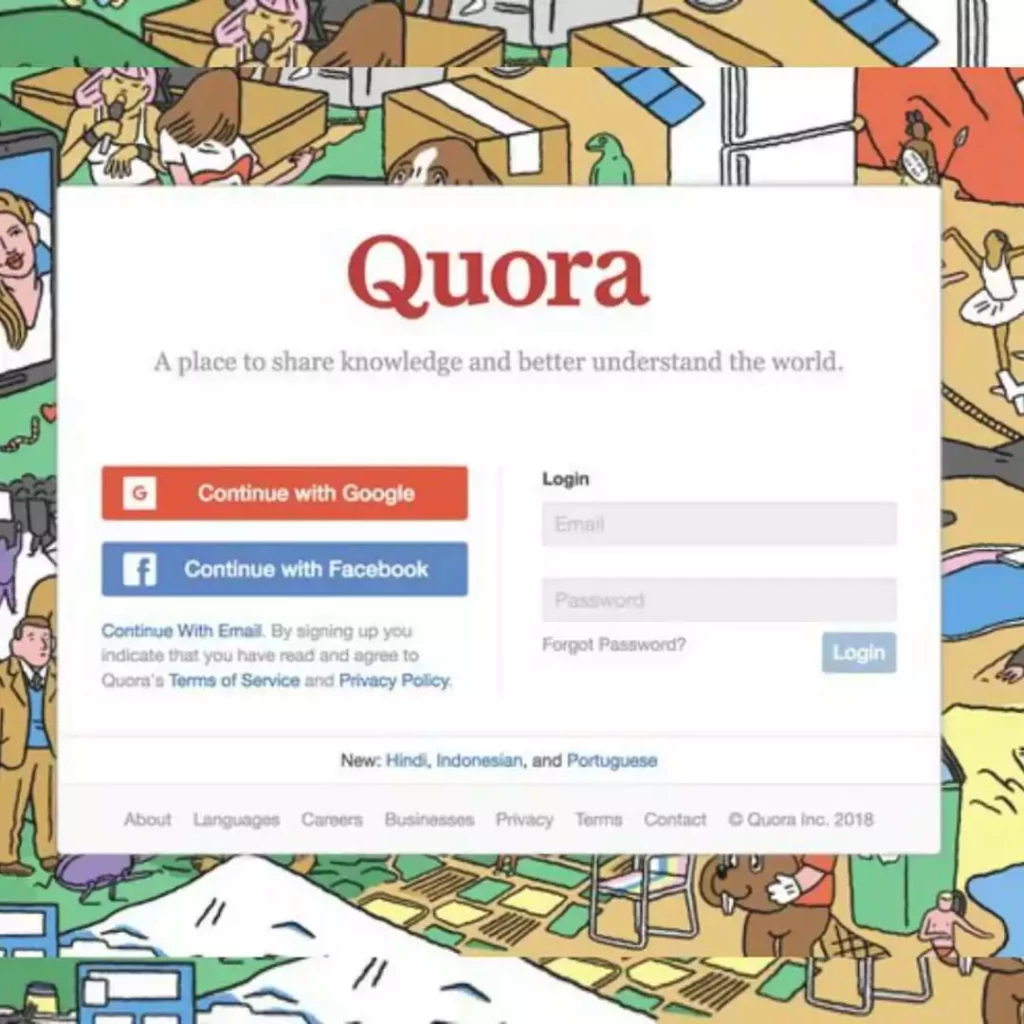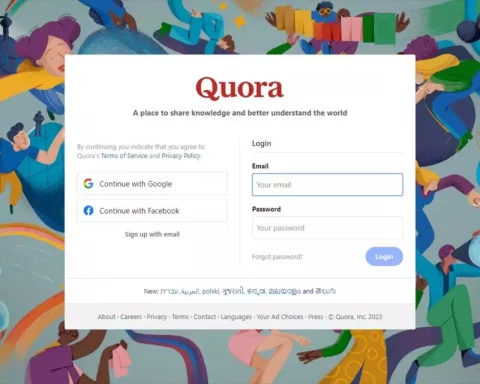In the digital age, Our gadgets are loaded with a large number of apps that perform many different functions in the modern digital world. Even if these applications improve our lives, there comes a point when we need to delete and get rid of the apps we no longer use. Besides freeing up valuable storage space, deleting apps makes the smartphone more streamlined and efficient.
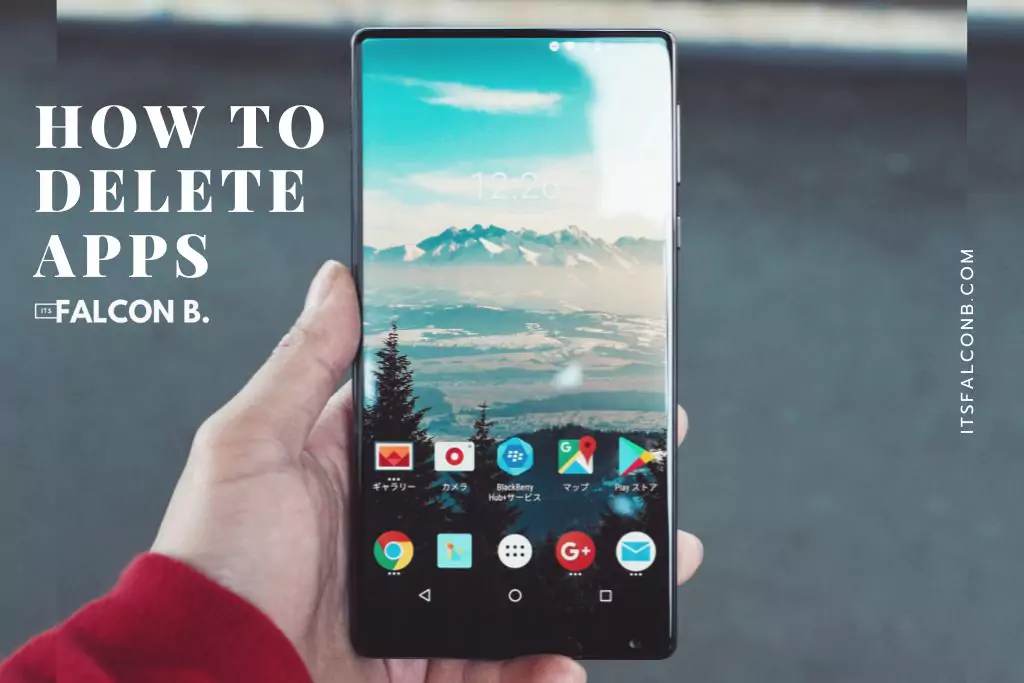
This comprehensive guide will walk you through the process, making app removal a breeze. We’ll explore why you should delete apps, preparation before deleting, and step-by-step instructions for different devices.
Table of Contents
Why Should You Delete Apps?
Apps can be fantastic additions to our devices, but there are several compelling reasons why you might want to delete them:
Free up space: As your device fills up with apps, it can slow down. Deleting unused apps can free up storage space, improving performance.
Improve security: Some apps may have security vulnerabilities. Removing them reduces your device’s exposure to potential vulnerabilities.
Simplify navigation: Reducing the number of apps on your home screen or app drawer can make your device more user-friendly.
Improve battery life: Apps running in the background consume battery power. Deleting them can extend your device’s battery life.
Preparation Before Deletion
Before you rush to delete apps, it’s essential to take a few preliminary steps:
- Backup Your Data: Ensure that any important data associated with the app is backed up. This might include documents, photos, or settings.
- Review Permissions: Check the permissions the app has. This can help you understand what data the app had access to.
- Sync Data: For apps that sync with an online account, ensure data is synchronized.
How to Delete Apps on Mobile Devices
iOS (iPhone and iPad)
- Locate the app you want to delete on your home screen.
- Press and hold the app’s icon until it starts jiggling.
- An “X” icon will appear in the corner. Tap it.
- Confirm the deletion when prompted.
Android Devices
- Open the “Settings” app.
- Select “Apps” or “Application Manager.”
- Locate the app you want to delete.
- Tap “Uninstall” and confirm.
Uninstalling apps on Windows computers
Open the “Start” menu.
Click on “Settings”.
Select “Apps”.
Find the app you want to delete and click “Uninstall”.
Removing Apps on macOS
Open “Finder”.
Go to “Applications”.
Find the app you want to delete and drag it to the trash.
Empty the Trash to complete the removal.
Related Post
Additional considerations
Deleting System Apps
Be careful when deleting system apps. Some of them are necessary for the functionality of your device.
Backing up important data
Ensure the data you need is backed up before deleting it to avoid losing important information.
Common App Deletion Mistakes
Deleting without backup: Always backup before deleting to avoid data loss.
Deleting system apps: As mentioned earlier, be careful about deleting system apps.
Not emptying the trash: On some devices, apps aren’t completely deleted until the trash is emptied.
Conclusion
Following the steps outlined in this comprehensive guide, you can easily remove unnecessary apps and improve your device’s performance. Get started and optimize your device today!
FAQs
How can I tell if an app is safe to delete?
Check the app’s purpose and permissions. If it’s an already installed system app, consider leaving it untouched.
What should I do before deleting the app?
Back up any important data related to the app. This ensures that you will not miss important information.
Can I recover deleted apps?
In most cases, you can re-download apps from the App Store or your backup.
Why does my device still show the deleted app icon?
Sometimes, app icons reside in the device’s cache. A restart can often fix this problem.
Are there apps I should not delete?
System apps and apps important to your daily tasks should generally be left untouched.